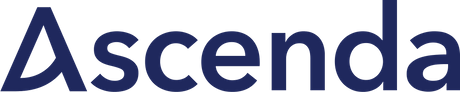I have this simple Hanami web application here, listing sample blog articles with cat's images on top. Honestly, It's horrible. Really. And my goal for this episode is to make it prettier with the least effort possible.
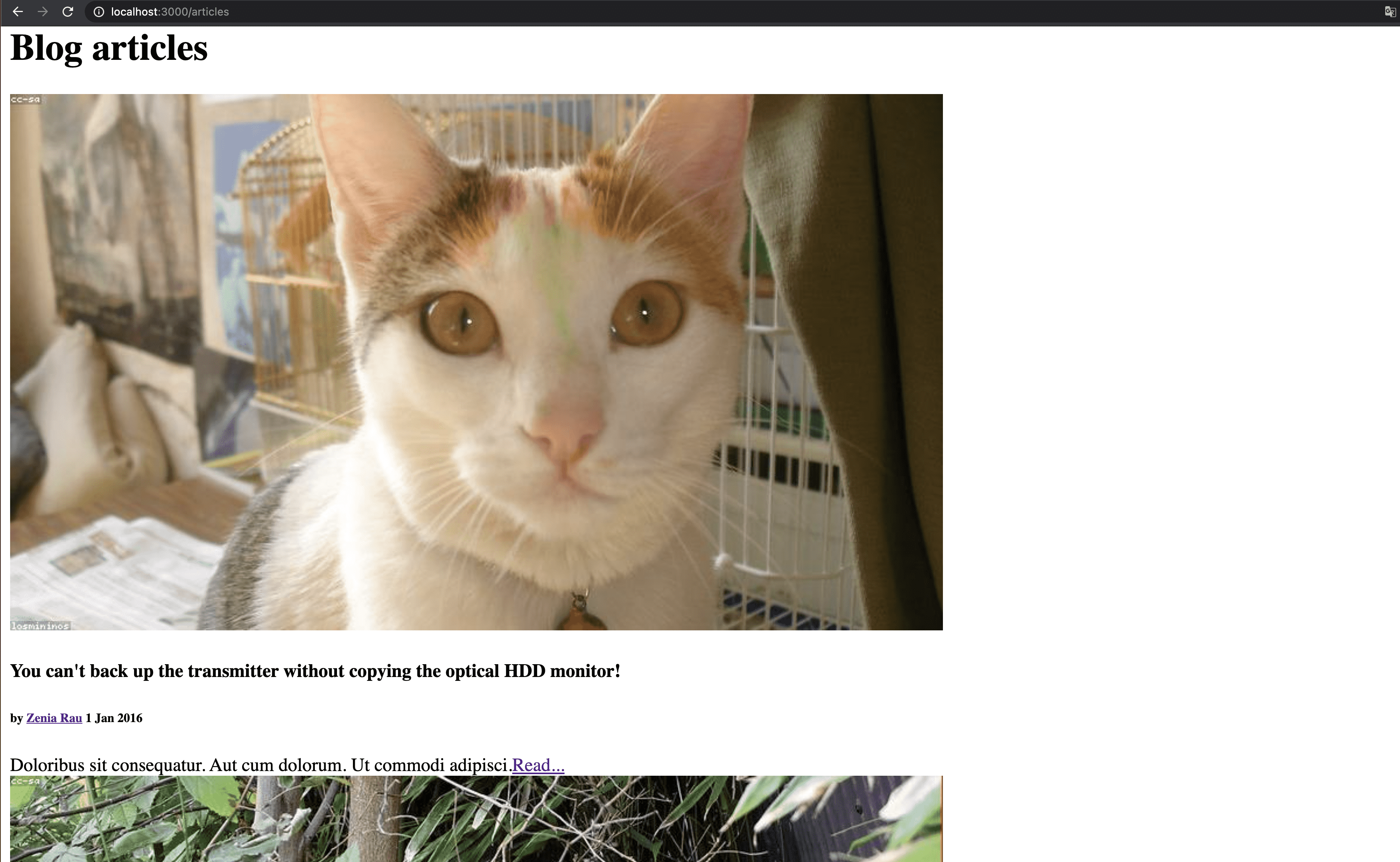 Unstyled articles list
Unstyled articles list
To achieve this, I'll make use of Bulma CSS, which is a great, simple to use, CSS-only framework. This means it works with any JS engine you would like to use in your app. No matter if you use your custom scripts, jQuery, React, Angular, or Vue, Bulma will always work as you may expect and this is the main reason I've chosen it for this showcase.
Install Bulma in Hanami application
Let's integrate Bulma with our project first
Due to Hanami::Assets being fully configured in the new Hanami application, it's pretty easy to install any npm package and use it in our web apps.
In the getting started guide, You can see several ways to install it, and, just for now, we'll use the option to import the CSS directly from the CDN's official URL.
I just need to copy the source code and paste it in the slices/main/assets/public/index.css Index.css file for my main slice.
Then going back to the installation, I can see that in the code requirements section of Bulma's documentation I also need to add viewport information into my application layout HTML file. Let me copy that very quickly.
# slices/main/assets/public/index.css
@import "https://cdn.jsdelivr.net/npm/bulma@0.9.2/css/bulma.min.css";
Also, as I'm already in the main application layout file, I'll add the section and container wrapper, as mentioned in the installation guide.
// slices/main/web/templates/layouts/application.html.slim
body
section.section
.container
== yield
Then run npm start to run my assets server and when I check the browser, you can already see that my application looks a little bit better. You can notice it mainly by the font being changed together with its color.
Disclaimer: If you're using the Hanami 2 Template before the Hanami 2.0 is released, you may encounter a little configuration issue and assets can not be loaded due to the Headers misconfiguration. Here is a fix for that. Add the code below to the
config/application.rbfile.
# config/application.rb
config.actions.content_security_policy[:default_src] = "'self' http://localhost:8080"
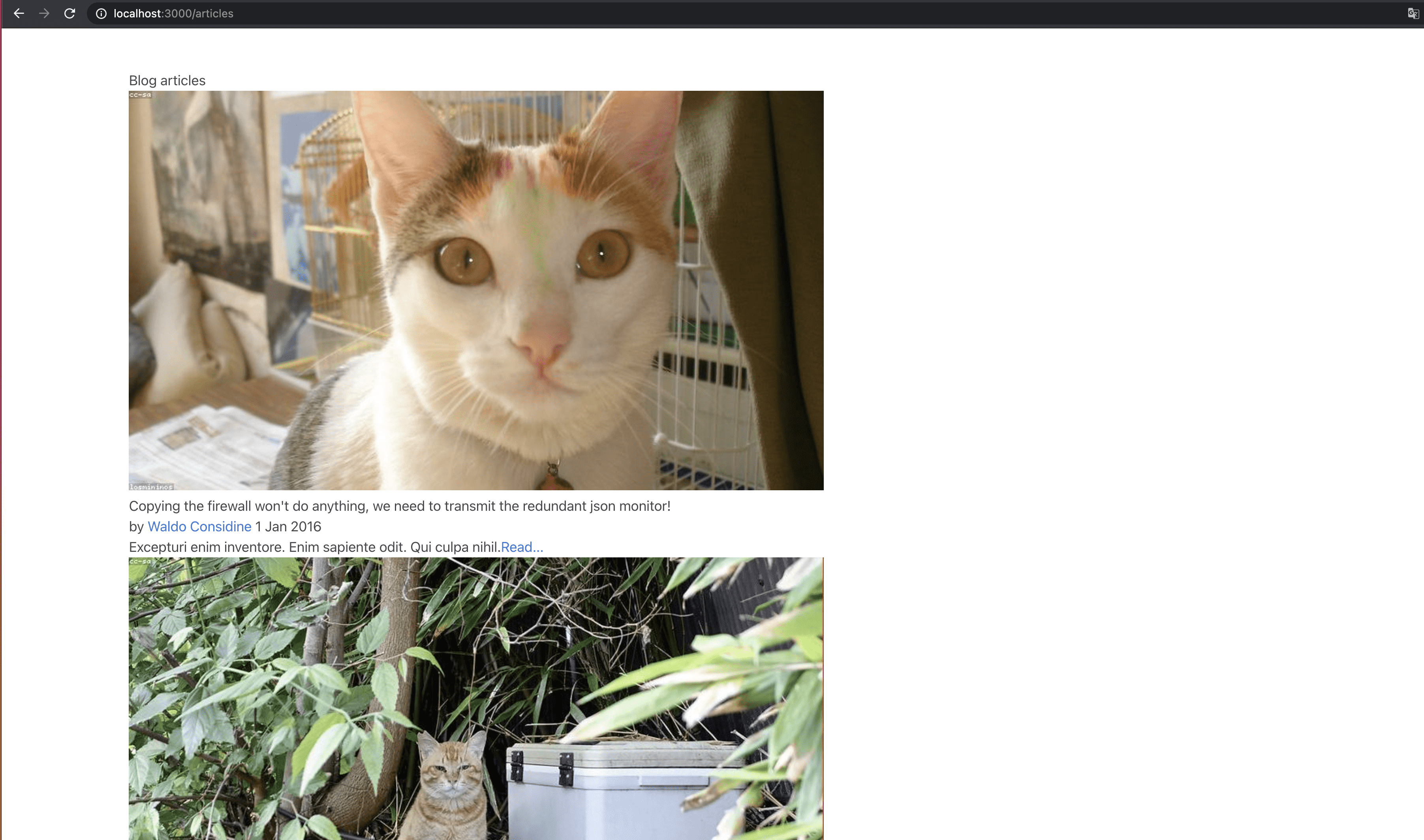 Article's grid
Article's grid
Install Bulma with Hanami via NPM
Bulma is also shipped as an NPM package, so If you don't want to use CDN, thanks to Hanami::View you can easily install any NPM package into your hanami application using the standard package installation instructions.
In the terminal let me just install the bulma package
npm install bulma
and then in the index.css file just replace the CDN download link with the package path. In my case it's bulma/css/bulma
@import 'bulma/css/bulma'
When you'll visit the browser, you should not notice any changes in the rendered content.
Add Bulma grid to Hanami template
The margins had been changed too, however, this is still pretty bad. Let's update it by adding some grid. I want articles to be shown in rows of three elements. To achieve this, I'll iterate through my array of articles, using each_slice method, passing the expected number of columns as an argument.
Then at the beginning of each slice, I'll add a .columns wrapper, and then for each column in a row I'll add a .column class
// slices/main/web/templates/templates/articles/index.html.slim
h1.title Blog articles
- articles.each_slice(3) do |row|
.columns
- row.each do |article|
.column
== render :item, article: article
This finally gives a nice change to the rendered result. All articles are grouped in columns, and I did not write a single CSS line, everything is working out of the box. Awesome!
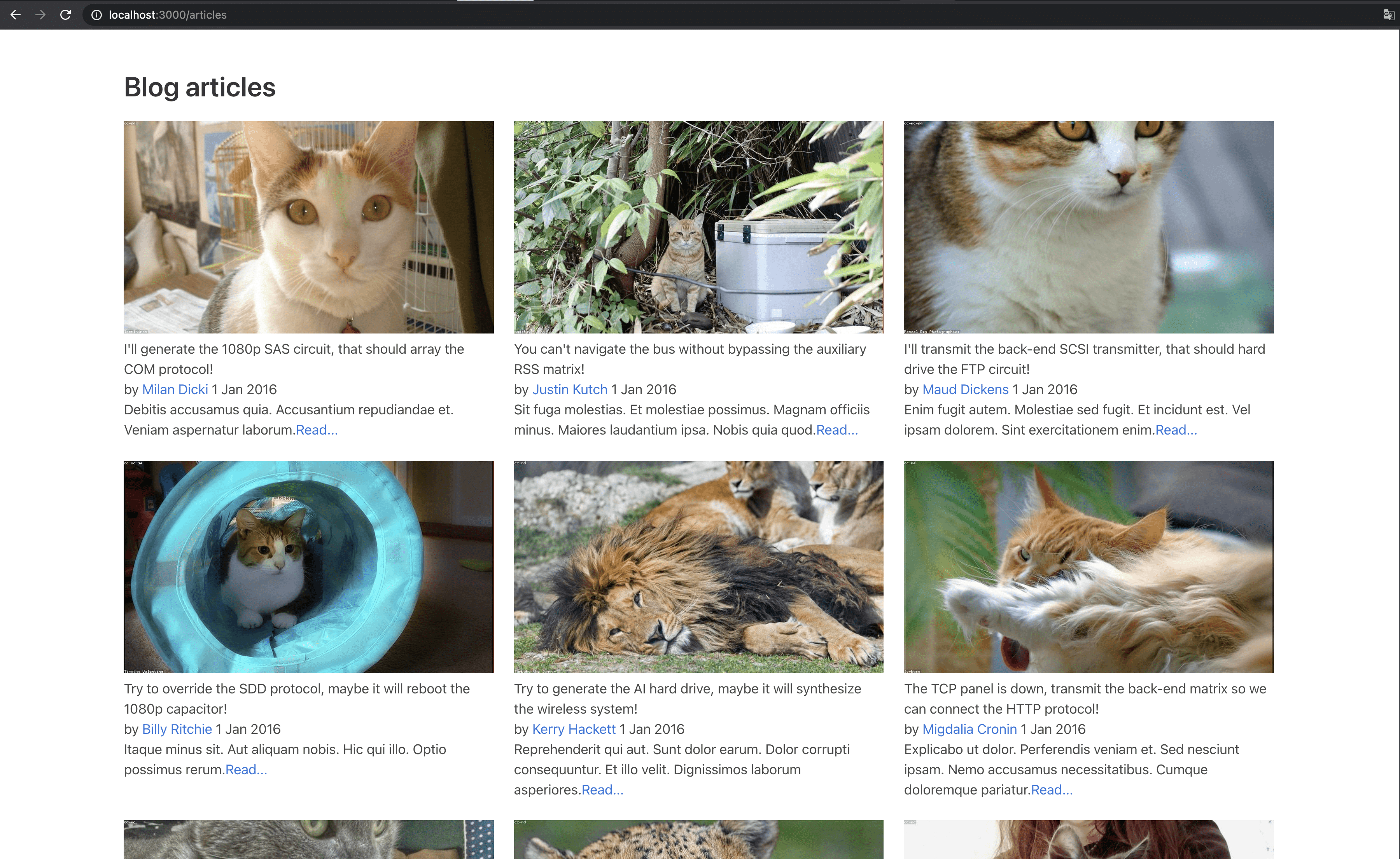 Bulma installed
Bulma installed
Adding Breadcrumbs
Bulma has a lot of predefined components ready to be used. I'll just add some breadcrumbs on top of my articles list just to demonstrate how to use them.
// slices/main/web/templates/blog/articles/index.html.slim
nav.breadcrumb aria-label="breadcrumbs"
ul
li
a href="/" Home
li.is-active
a href='/articles' aria-current='page' articles
I'll need a navigation tag with breadcrumb class, with a list of items to be displayed. The last one I mark as active by adding a proper class to the list element and now let's see the result.
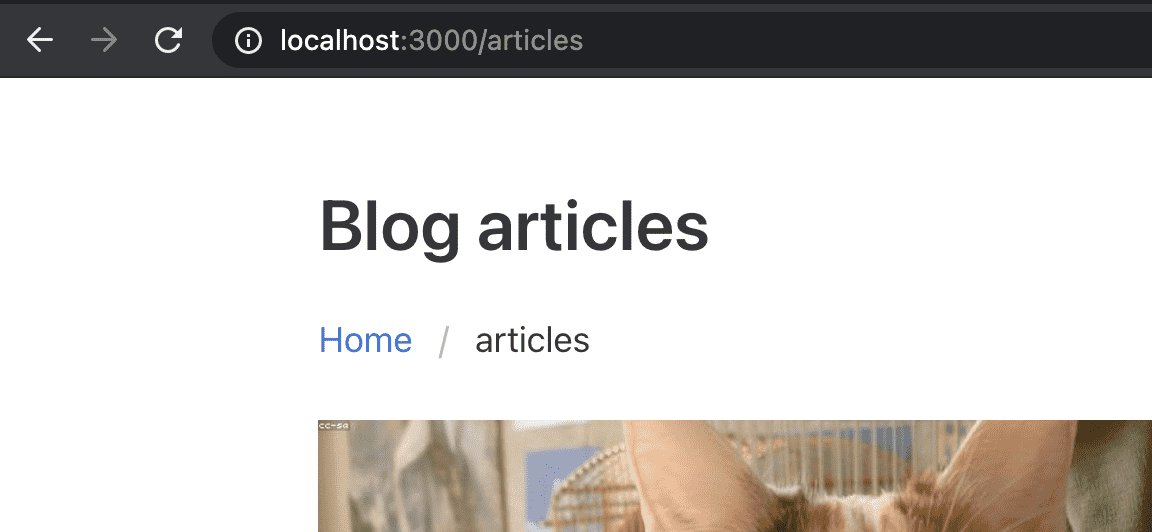 Breadcrumbs component
Breadcrumbs component
Now let's update the single article's item. For this, I'll use Bulma's card component and similar to breadcrumbs, I just need to copy the HTML structure to my template file. To speed things up I'll just paste the content I've prepared before. This is a card component, translated to slim - as this is what I'm working with, and instead of static strings, I show the appropriate article's attributes.
// slices/main/web/templates/blog/articles/_item_.html.slim
.card
.card-image
figure.image.is-16by9
img src=(article.thumbnail)
.card-content
.media
.media-content
h4.title.is-4 = article.title
h6.subtitle.is-6
== article.by
time datetime==article.published_on
= article.published_on
.content
= article.excerpt
.buttons.is-right
a.button.is-primary.mt-4.is-right href=("/articles/#{article.id}")
| Read...
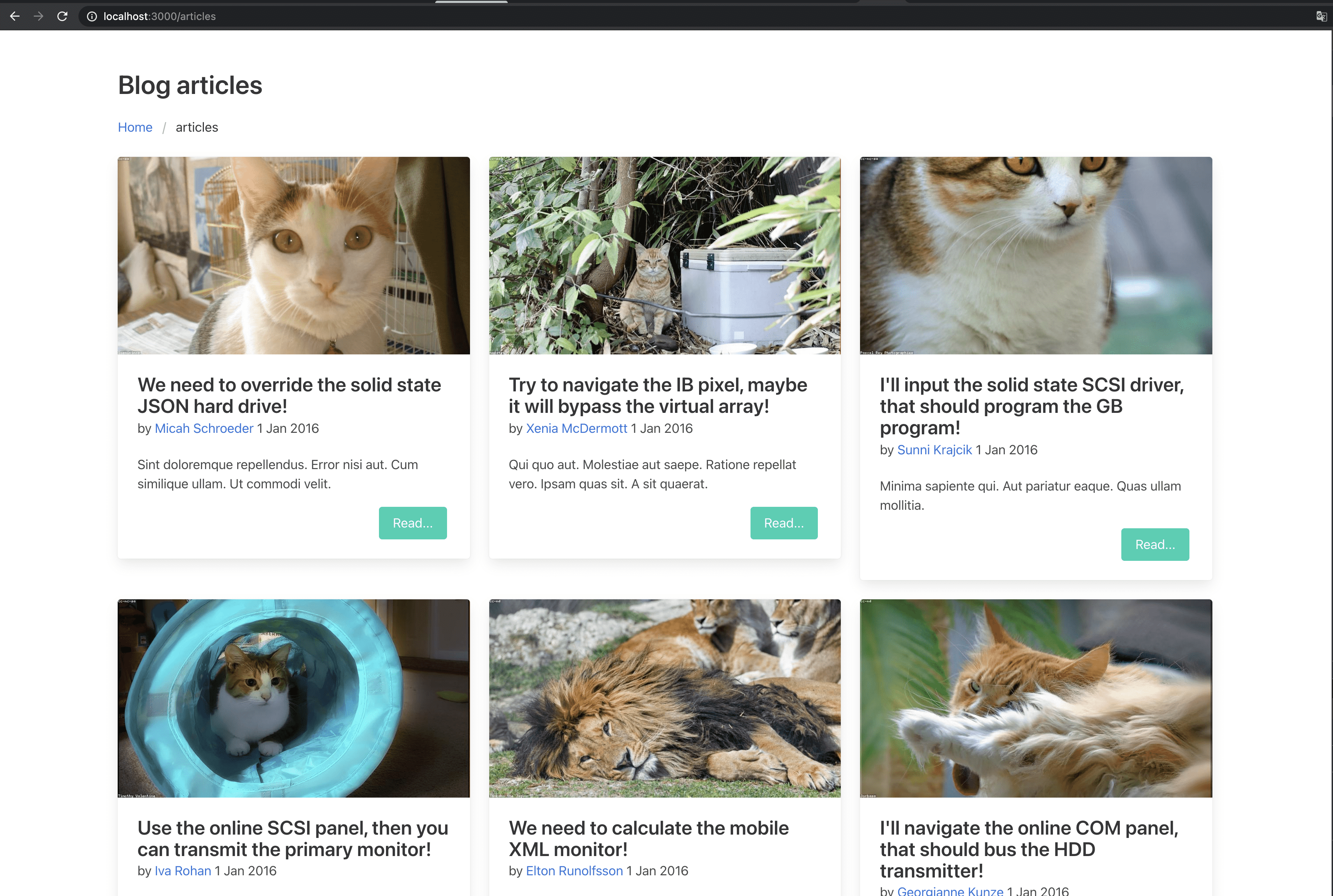 Cards component
Cards component
With similar tweaks, you can easily prettify the single article's page or anything you want in your application.
// slices/main/web/templates/blog/articles/show.html.slim
nav.breadcrumb aria-label="breadcrumbs"
ul
li
a href="/" Home
li
a href='/articles' articles
li.is-active
a href='/articles/#{article.id}' aria-current='page' = article.id
article.container
figure class="image is-16by9"
img src=(article.thumbnail) alt="Placeholder image"
div class="media"
div class="media-content"
p class="title is-4" = article.title
p class="subtitle is-6"
== article.by
time datetime==article.published_on
= article.published_on
.content
= article.content
Summary
Hanami-Assets is an amazing gem that allows managing assets in any Ruby application. In Hanami 2,, with zero-configuration integration, it's just a pleasure to work with.
You can use it with Bulma, Foundation, React, Vue, or any other asset framework, as it's extremely flexible.
Special Thanks
- Yuttanant Suwansiri for supporting this project.
- Pankaj Patel for a great cover photo.
Add your suggestion to our discussion panel!
I'll gladly cover them in the future episodes! Thank you!